ElkArte是一个免费,开源且功能强大的论坛软件,可让您创建自己的在线论坛社区。它是一个基于PHP的简单,轻巧和现代化的论坛平台,并使用MySQL / MariaDB存储其数据。ElkArte具有丰富的功能,包括通知,帖子喜欢,草稿,自动保存,拖放文件附件,YouTube的集成视频嵌入,通过电子邮件发布,改进的反垃圾邮件措施等等。
在本教程中,我们将说明如何在Debian 10服务器上安装ElkArte。
要求
- 运行Debian 10的服务器。
- 为您的服务器设置了root密码。
开始
开始之前,您需要使用最新版本更新系统。您可以通过运行以下命令来执行此操作:
apt-get update -y
apt-get upgrade -y更新服务器后,请重新启动服务器以应用更改。
安装Apache,MariaDB和PHP
首先,您将需要在服务器上安装Apache Web服务器,MariaDB数据库服务器,PHP和其他必需的库。您可以通过运行以下命令来安装所有它们:
apt-get install apache2 mariadb-server php libapache2-mod-php php-common php-curl php-intl php-mbstring php-xmlrpc php-mysql php-gd php-pgsql php-xml php-cli php-imagick php-bcmath php-gmp php-zip unzip -y安装完所有软件包后,打开php.ini文件并进行一些设置:
nano /etc/php/7.3/apache2/php.ini更改以下行:
memory_limit = 256M upload_max_filesize = 100M max_execution_time = 360 date.timezone = America/Chicago
完成后保存并关闭文件。然后,使用以下命令重新启动Apache Web服务器:
systemctl restart apache2为ElkArte配置数据库
接下来,您将需要为ElkArte创建数据库和用户。为此,请使用以下命令登录MariaDB shell:
mysql -u root -p在提示时提供您的root密码,然后使用以下命令创建数据库和用户:
MariaDB [(none)]> CREATE DATABASE elkartedb;
MariaDB [(none)]> CREATE USER 'elkarte'@'localhost' IDENTIFIED BY 'password';接下来,使用以下命令将所有特权授予ElkArte:
MariaDB [(none)]> GRANT ALL ON elkartedb.* TO 'elkarte'@'localhost' WITH GRANT OPTION;接下来,刷新特权并使用以下命令从MariaDB shell退出:
MariaDB [(none)]> FLUSH PRIVILEGES;
MariaDB [(none)]> EXIT;完成后,您可以继续下一步。
下载ElkArte
首先,您需要从Git存储库下载最新版本的ElkArte。要下载它,请运行以下命令:
wget https://github.com/elkarte/Elkarte/archive/master.zip下载完成后,使用以下命令解压缩下载的文件:
unzip master.zip接下来,将提取的目录移动到Apache Web根目录:
mv Elkarte-master /var/www/html/elkarte接下来,使用以下命令更改elkarte目录的所有权并提供必要的权限:
chown -R www-data:www-data /var/www/html/elkarte
chmod -R 755 /var/www/html/elkarte完成后,您可以继续下一步。
为ElkArte创建虚拟主机
接下来,您将需要创建一个Apache虚拟主机配置文件来服务ElkArte。您可以使用以下命令创建它:
nano /etc/apache2/sites-available/elkarte.conf添加以下行:
<VirtualHost *:80>
ServerAdmin admin@example.com
DocumentRoot /var/www/html/elkarte
ServerName example.com
<Directory /var/www/html/elkarte/>
Options FollowSymlinks
AllowOverride All
Require all granted
</Directory>
ErrorLog ${APACHE_LOG_DIR}/error.log
CustomLog ${APACHE_LOG_DIR}/access.log combined
</VirtualHost>
完成后保存并关闭文件。然后,使用以下命令启用虚拟主机文件和Apache重写模块:
a2ensite elkarte.conf
a2enmod rewrite最后,重新启动Apache Web服务器以应用更改:
systemctl restart apache2访问ElkArte Web界面
现在已安装并配置了ElkArte。现在该访问ElkArte Web界面了。
打开您的Web浏览器,然后输入URL http://example.com。您将被重定向到ElkArte欢迎页面:
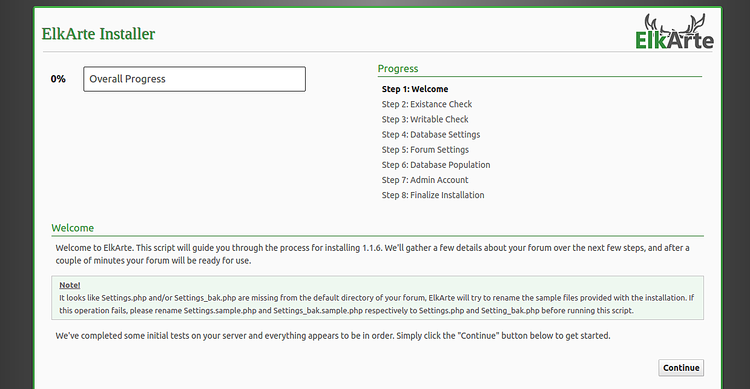
单击继续按钮。您应该看到以下页面:
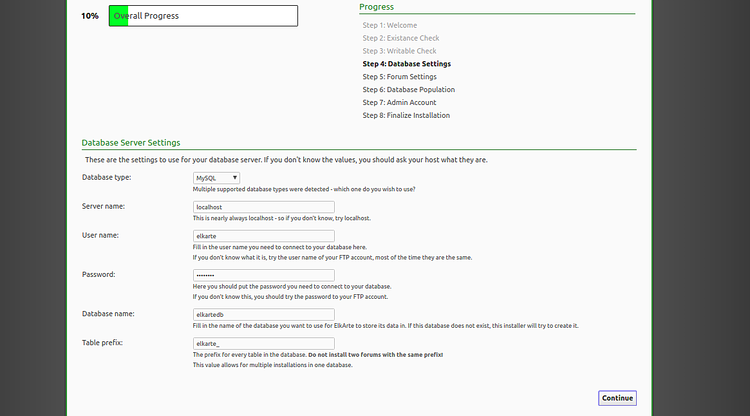
提供您的数据库名称,数据库用户名,密码,然后单击继续按钮。您应该看到以下页面:
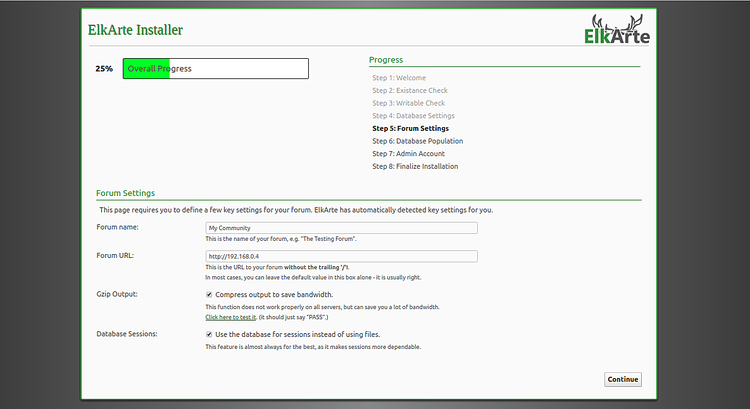
提供您的论坛名称,论坛URL,然后单击“继续”按钮。您应该看到以下页面:
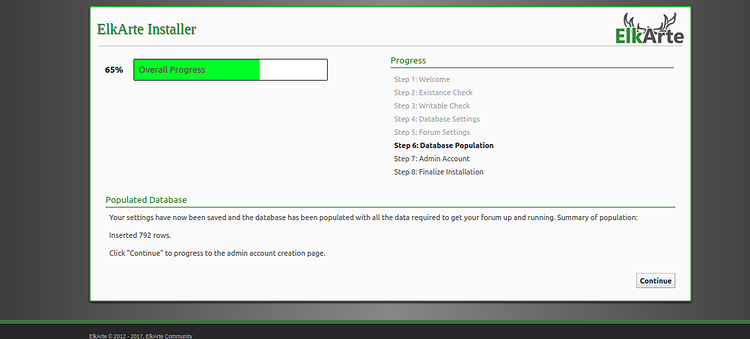
现在,单击继续按钮。您应该看到管理员创建页面:
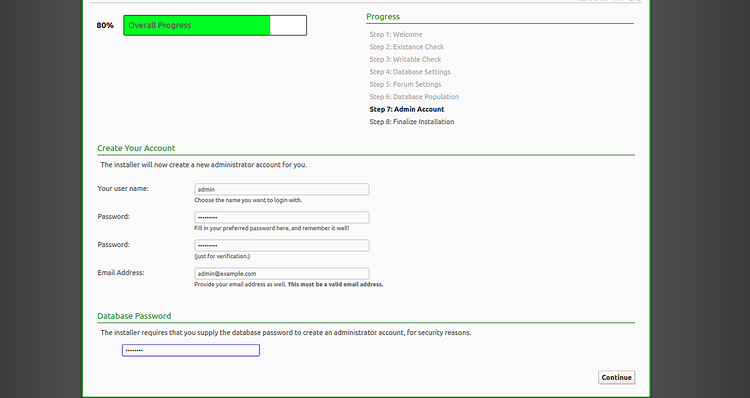
提供所需的管理员名称,密码,电子邮件,数据库密码,然后单击“ 继续”按钮。安装完成后,您将看到以下页面:
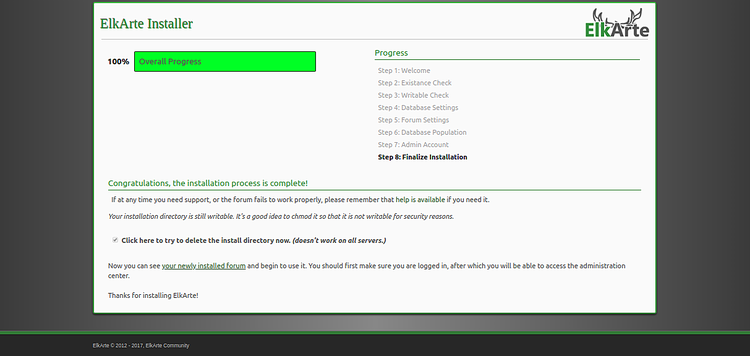
现在,单击“ 您的新安装的论坛 ”。您应该在以下页面中看到ElkArte仪表板:
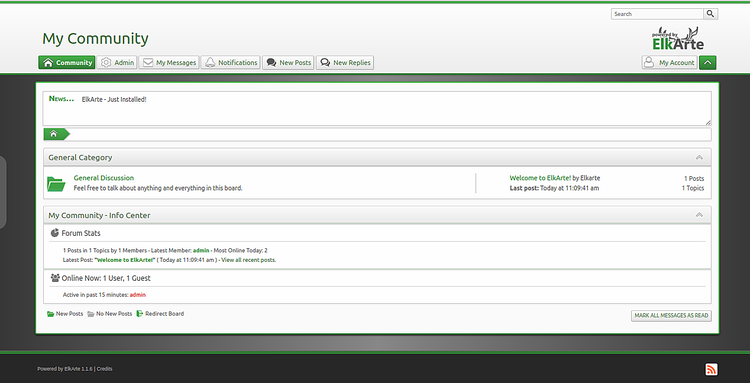
让我们加密来保护ElkArte
首先,您需要在服务器上安装Certbot。Certbot用于从Let’s Encrypt获取SSL证书,并将Apache配置为使用此证书。
默认情况下,最新版本的Certbot在Debian 10默认存储库中不可用。因此,您将需要在服务器上添加Certbot存储库。
首先,使用以下命令添加Certbot存储库:
add-apt-repository ppa:certbot/certbot添加存储库后,请更新存储库并使用以下命令安装Certbot:
apt-get update -y
apt-get install certbot python-certbot-apache -yCertbot现在已安装并可以使用。
运行以下命令以获取您的域的SSL证书:
certbot --apache -d example.com首先,您需要提供一个有效的电子邮件地址并同意如下所示的服务条款:
Saving debug log to /var/log/letsencrypt/letsencrypt.log Plugins selected: Authenticator apache, Installer apache Enter email address (used for urgent renewal and security notices) (Enter 'c' to cancel): admin@example.com - - - - - - - - - - - - - - - - - - - - - - - - - - - - - - - - - - - - - - - - Please read the Terms of Service at https://letsencrypt.org/documents/LE-SA-v1.2-November-15-2017.pdf. You must agree in order to register with the ACME server at https://acme-v02.api.letsencrypt.org/directory - - - - - - - - - - - - - - - - - - - - - - - - - - - - - - - - - - - - - - - - (A)gree/(C)ancel: A - - - - - - - - - - - - - - - - - - - - - - - - - - - - - - - - - - - - - - - - Would you be willing to share your email address with the Electronic Frontier Foundation, a founding partner of the Let's Encrypt project and the non-profit organization that develops Certbot? We'd like to send you email about our work encrypting the web, EFF news, campaigns, and ways to support digital freedom. - - - - - - - - - - - - - - - - - - - - - - - - - - - - - - - - - - - - - - - - (Y)es/(N)o: Y Obtaining a new certificate Performing the following challenges: http-01 challenge for example.com Enabled Apache rewrite module Waiting for verification... Cleaning up challenges Created an SSL vhost at /etc/apache2/sites-available/example.com-le-ssl.conf Deploying Certificate to VirtualHost /etc/apache2/sites-available/example.com-le-ssl.conf Enabling available site: /etc/apache2/sites-available/example.com-le-ssl.conf Please choose whether or not to redirect HTTP traffic to HTTPS, removing HTTP access. - - - - - - - - - - - - - - - - - - - - - - - - - - - - - - - - - - - - - - - - 1: No redirect - Make no further changes to the webserver configuration. 2: Redirect - Make all requests redirect to secure HTTPS access. Choose this for new sites, or if you're confident your site works on HTTPS. You can undo this change by editing your web server's configuration. - - - - - - - - - - - - - - - - - - - - - - - - - - - - - - - - - - - - - - - - Select the appropriate number [1-2] then [enter] (press 'c' to cancel): 2
接下来,选择选项2,为您的域下载并安装免费的SSL证书。成功完成安装后。您应该获得以下输出:
Enabled Apache rewrite module Redirecting vhost in /etc/apache2/sites-enabled/example.com.conf to ssl vhost in /etc/apache2/sites-available/ example.com-le-ssl.conf - - - - - - - - - - - - - - - - - - - - - - - - - - - - - - - - - - - - - - - - Congratulations! You have successfully enabled https://example.com You should test your configuration at: https://www.ssllabs.com/ssltest/analyze.html?d=example.com - - - - - - - - - - - - - - - - - - - - - - - - - - - - - - - - - - - - - - - - IMPORTANT NOTES: - Congratulations! Your certificate and chain have been saved at: /etc/letsencrypt/live/example.com/fullchain.pem Your key file has been saved at: /etc/letsencrypt/live/example.com/privkey.pem Your cert will expire on 2019-10-22. To obtain a new or tweaked version of this certificate in the future, simply run certbot again with the "certonly" option. To non-interactively renew *all* of your certificates, run "certbot renew" - Your account credentials have been saved in your Certbot configuration directory at /etc/letsencrypt. You should make a secure backup of this folder now. This configuration directory will also contain certificates and private keys obtained by Certbot so making regular backups of this folder is ideal. - If you like Certbot, please consider supporting our work by: Donating to ISRG / Let's Encrypt: https://letsencrypt.org/donate Donating to EFF: https://eff.org/donate-le
恭喜你!您的ElkArte现在已获得SSL证书的保护。您现在可以通过访问URL https://example.com来安全地访问它。
